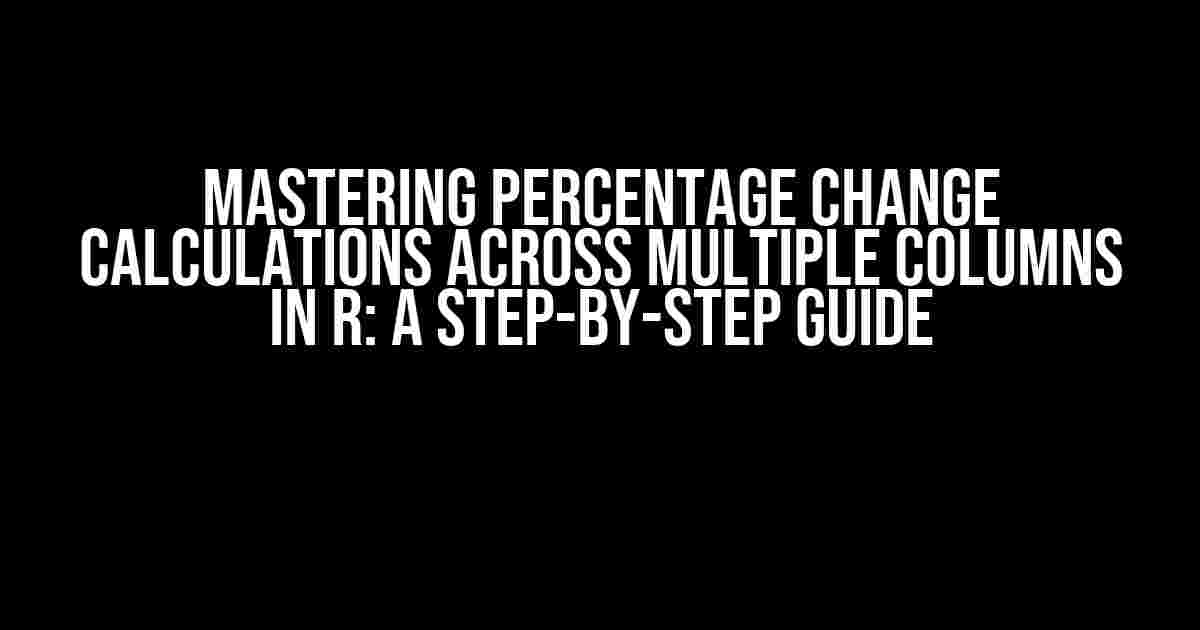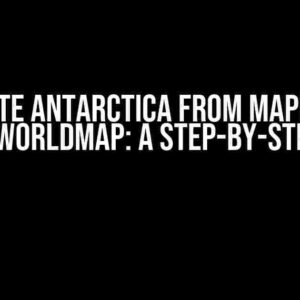Welcome to this comprehensive guide on calculating percentage changes across multiple columns in R! As a data enthusiast, you’re about to unlock the secrets of-efficiently tracking changes in your data and making insightful decisions. In this article, we’ll dive into the world of percentage change calculations, exploring the reasons why they’re essential, how to perform them, and some valuable tips to get the most out of your data.
Why Calculate Percentage Change?
Calculating percentage changes is a fundamental aspect of data analysis. It helps you understand the magnitude of changes between different periods, categories, or groups. By expressing changes as a percentage, you can:
- Compare changes across different variables or categories.
- Identify trends, patterns, and correlations.
- Make better predictions and forecasts.
- Communicate insights more effectively to stakeholders.
Data Preparation: A Prelude to Percentage Change Calculations
Before diving into the calculations, ensure your data is in a suitable format. You’ll need:
- A data frame or matrix with multiple columns representing different variables or categories.
- At least two columns with numerical values (e.g., sales, revenue, or temperatures).
Let’s consider an example data frame, `df`, with three columns: `Year`, `Sales`, and `Revenue`.
df <- data.frame(
Year = c(2018, 2019, 2020),
Sales = c(100, 120, 150),
Revenue = c(500, 600, 700)
)
Calculating Percentage Change across Multiple Columns
To calculate the percentage change across multiple columns, you’ll need to perform the following steps:
- Prepare your data (as explained earlier).
- Calculate the difference between the current and previous values for each column.
- Divide the difference by the previous value to get the decimal change.
- Multiply the decimal change by 100 to convert it to a percentage.
In R, you can use the following code to calculate the percentage change across multiple columns:
# Calculate percentage change for each column
perc_change <- function(x) {
(x - lag(x)) / lag(x) * 100
}
# Apply the function to each column
df <- df %>%
mutate(
Sales_Chg = perc_change(Sales),
Revenue_Chg = perc_change(Revenue)
)
In this example, we define a custom function `perc_change` that calculates the percentage change for a given column. We then apply this function to each column using the `mutate` function from the `dplyr` package.
Visualizing Percentage Changes
To gain deeper insights into your data, visualize the percentage changes using a line chart or bar chart. This will help you identify trends, patterns, and correlations.
# Load the ggplot2 library
library(ggplot2)
# Create a line chart for percentage changes
ggplot(df, aes(x = Year)) +
geom_line(aes(y = Sales_Chg, color = "Sales")) +
geom_line(aes(y = Revenue_Chg, color = "Revenue")) +
labs(color = "Column", x = "Year", y = "Percentage Change")
Tips and Variations
Now that you’ve mastered the basics, let’s explore some variations and tips to enhance your percentage change calculations:
Calculating Cumulative Percentage Change
To calculate the cumulative percentage change, use the `cumprod` function:
df <- df %>%
mutate(
Sales_Cum_Chg = cumprod(1 + Sales_Chg / 100)
)
Handling Missing Values
When dealing with missing values, use the `lag` function with the `na.pad` argument set to `TRUE`:
perc_change <- function(x) {
(x - lag(x, na.pad = TRUE)) / lag(x, na.pad = TRUE) * 100
}
Calculating Percentage Change for Groups
To calculate percentage changes for groups, use the `group_by` function from `dplyr`:
df <- df %>%
group_by(Category) %>%
mutate(
Sales_Chg = perc_change(Sales)
)
Conclusion
Calculating percentage changes across multiple columns in R is a powerful tool for data analysis. By following this guide, you’ve mastered the skills to:
- Prepare your data for percentage change calculations.
- Calculate percentage changes using a custom function.
- Visualize percentage changes using ggplot2.
- Handle variations, such as cumulative percentage changes, missing values, and group calculations.
Remember, the key to successful data analysis is to stay curious, ask questions, and explore your data from different angles. Happy analyzing!
| Year | Sales | Revenue | Sales_Chg | Revenue_Chg |
|---|---|---|---|---|
| 2018 | 100 | 500 | NA | NA |
| 2019 | 120 | 600 | 20 | 20 |
| 2020 | 150 | 700 | 25 | 16.67 |
Note: The table above shows the resulting data frame with percentage changes calculated for each column.
Frequently Asked Questions
Got questions about calculating percentage change over multiple columns in R? We’ve got answers!
How do I calculate the percentage change between consecutive rows in multiple columns in R?
You can use the `lag()` function from the `dplyr` package to calculate the percentage change between consecutive rows in multiple columns. For example, if you have a data frame `df` with columns `A`, `B`, and `C`, you can use the following code: `df %>% mutate(across(A:C, ~ (. / lag(.) – 1) * 100))`. This will create new columns with the percentage change for each column.
What if I want to calculate the percentage change between non-consecutive rows in multiple columns?
In that case, you can use the `lag()` function with a specific `n` argument to specify the number of rows to lag behind. For example, if you want to calculate the percentage change between every 3 rows, you can use `df %>% mutate(across(A:C, ~ (. / lag(., n = 3) – 1) * 100))`. This will create new columns with the percentage change between every 3 rows for each column.
Can I use the `percent_change()` function from the `quantmod` package to calculate percentage changes?
Yes, you can! The `percent_change()` function is specifically designed for calculating percentage changes between consecutive rows in a time series. Simply pass your data frame column to the function, and it will return a new column with the percentage changes. For example, `df$A %>% percent_change()` will calculate the percentage change for column `A`. Note that this function is only applicable to time series data, so make sure your data is in a suitable format.
How do I handle NA values when calculating percentage changes?
When dealing with NA values, you can use the `replace_na()` function from the `tidyr` package to replace NA values with a specific value, such as 0 or the previous value. Alternatively, you can use the `na.rm` argument in the `lag()` function to ignore NA values when calculating the percentage change. For example, `df %>% mutate(across(A:C, ~ (. / lag(., na.rm = TRUE) – 1) * 100))` will ignore NA values when calculating the percentage change.
Can I calculate the percentage change over multiple columns with different data types?
Yes, you can! When dealing with columns of different data types, you can use the `mutate_if()` or `mutate_at()` functions to select only the columns of interest. For example, if you have a mix of numeric and character columns, you can use `df %>% mutate_if(is.numeric, ~ (. / lag(.) – 1) * 100)` to calculate the percentage change only for the numeric columns. Just make sure to adjust the calculation accordingly based on the data type of each column.